Viewing Your Mailbox
-
In the Quick Access Bar, tap Mail.
The Mailbox contains all of your received mail messages and provides options that let you send new mail messages. In addition, you can also view appointments, tasks, and notes in your Mailbox until you accept them, after which they display only in your Calendar.
The mailbox automatically refreshes as you receive new items, which allows you to see the contents of your GroupWise mailbox in real-time.
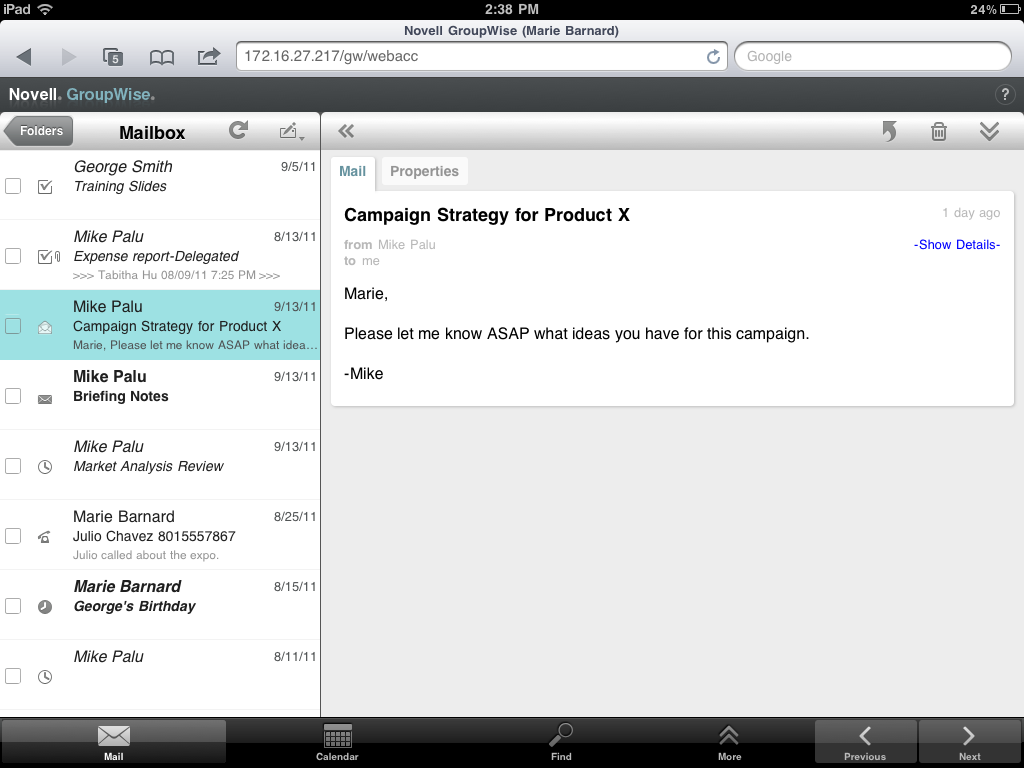
The icons that appear next to the items give you information about the status of the items. For more information, see Identifying the Icons Appearing Next to Items.
-
Do any of the following to navigate and use the Mailbox.
-
Tap a mail message to view its contents or perform any of these actions on it:
-
Tap
 to reply to or forward the message.
to reply to or forward the message.
-
Tap
 to delete the message.
to delete the message.
-
Tap
 to move the message, mark it as read, or mark it as unread.
to move the message, mark it as read, or mark it as unread.
-
-
Tap the check box next to mail messages to display the Selection Bar that lets you perform actions, such as deleting and moving, on multiple messages at one time.
-
Tap
 to increase the size of the message viewing area.
to increase the size of the message viewing area.
-
Tap
 to refresh the Mailbox and display newly received items.
to refresh the Mailbox and display newly received items.
-
Tap
 to create new mail messages.
to create new mail messages.
-
Tap
 to access the Folder List. The Mailbox is just one of many folders you can use to view and manage your email items. The Folder List gives you access to the other folders, such as the Sent Items, Work In Progress, Unopened Items, and Trash. For more information, see Exploring the Folder List.
to access the Folder List. The Mailbox is just one of many folders you can use to view and manage your email items. The Folder List gives you access to the other folders, such as the Sent Items, Work In Progress, Unopened Items, and Trash. For more information, see Exploring the Folder List.
For trademark and copyright information, see Legal Notices.
 previous
previous
