Exploring the Mailbox
When you log in to GroupWise, your Mailbox is displayed.
Figure 1 Mailbox
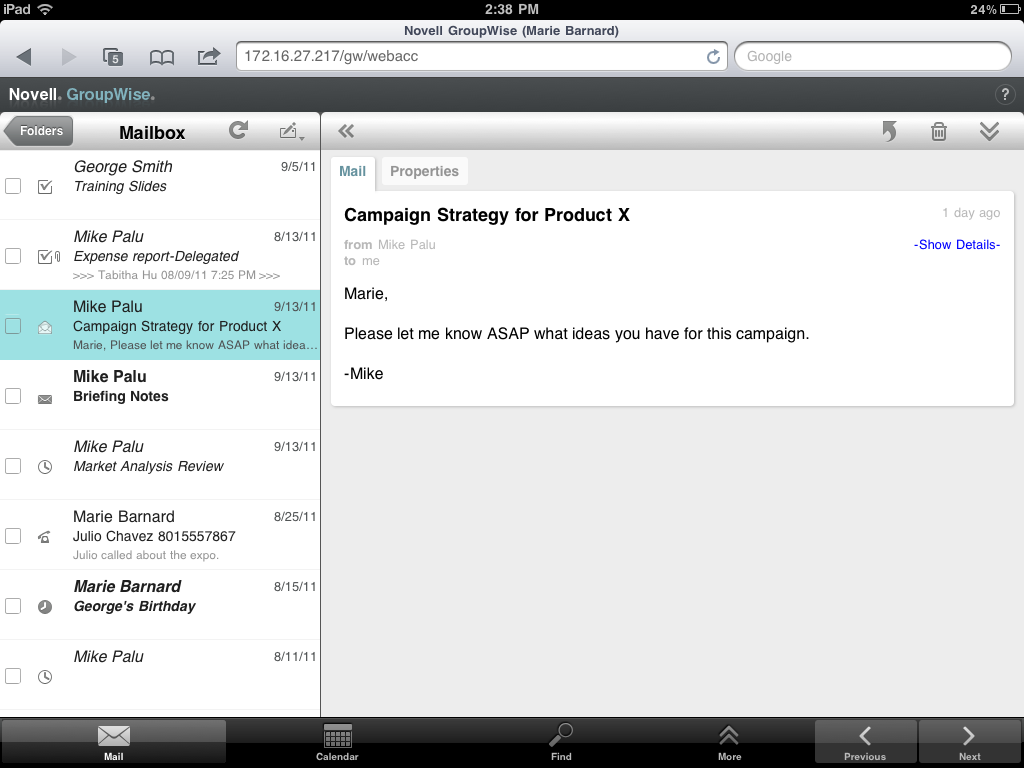
Item List: The Item List in the left panel displays the current items in your Mailbox, and automatically refreshes as you receive new items. You can scroll to see all items in the list. You can tap an item to display it in the Item View to the right. If you select one or more items, the Selection Bar appears and you can perform tasks such as deleting the items, marking them read or unread, and moving them to other folders.
The toolbar located at the top of the Item List lets you perform the following actions:
-
Tap
 to access the Folder List. The Mailbox is just one of many folders you can use to view and manage your email items. The Folder List gives you access to the other folders, such as the Sent Items, Work In Progress, Unopened Items, and Trash. For more information, see Exploring the Folder List.
to access the Folder List. The Mailbox is just one of many folders you can use to view and manage your email items. The Folder List gives you access to the other folders, such as the Sent Items, Work In Progress, Unopened Items, and Trash. For more information, see Exploring the Folder List.
-
Tap
 to refresh the Mailbox and display newly received items.
to refresh the Mailbox and display newly received items.
-
Tap
 to create new mail messages, tasks, appointments, and notes.
to create new mail messages, tasks, appointments, and notes.
Item View: The Item View in the right panel displays the contents of the item selected in the Item List.
The toolbar located at the top of the Item View lets you perform actions on the displayed item. The available actions vary depending on the type of item you are currently viewing:
-
Tap
 to access the Reply actions.
to access the Reply actions.
-
Tap
 to access all other actions.
to access all other actions.
-
Tap
 to increase the size of the viewing area.
to increase the size of the viewing area.
Quick Access Bar: The Quick Access Bar is located at the bottom of the screen. It contains the following links:
-
Mail: Displays the Mailbox or the last folder (Sent Items, Work In Progress, Unopened Items, Trash, and so forth) that you had open.
-
Calendar: Displays the Calendar. You can use the Calendar to view your date-dependent items such as appointments, tasks, and notes.
-
Find: Displays a search feature that you can use to find items.
-
More: Lets you check your GroupWise version, access Help, and log out.
-
Previous and Next: Let you scroll through items in the Item List.
For trademark and copyright information, see Legal Notices.
 previous
previous
